Agriculture staff and environmental officer service map
Search our map to find the Ministry of Agriculture, Food and Rural Affairs regional staff and Ministry of the Environment, Conservation and Parks Agricultural Environmental Officers that work in your area.
Do you want to know which ministry employee works in your area? Use our Staff Location and Information Map for names and areas of responsibility of Ministry of Agriculture, Food and Rural Affairs regional staff and Ministry of the Environment and Climate Change Agricultural Environmental Officers.
How to use the map
1. Open the Staff Location and Information Map.
2. At the top of the page, on the right-hand side of the black bar, click on the icon that looks like a stack of papers.

3. A list of layers will appear. Click on the box beside the layer you would like to see on the map. You can select more than one layer at a time. If you want to look at information for a different layer or for only one layer, deselect the other layers.
4. Colour-coded regions will appear on the map. Each colour corresponds to a staff member.
5. Click on the arrow to the left of the layer's name. A drop-down menu will open to show you the staff member names and their corresponding colour code on the map. You can also get this information by clicking on the triangle-circle-square icon found on the right-hand side of the black bar.

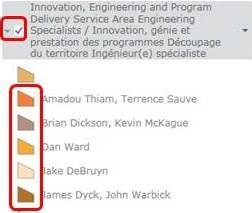
6. Click on the arrow to the right of the layer's name for more options.
7. Click on a county on the map and a popup box will appear with the additional information about the staff member working in that area. You will receive information for all staff members working in that area according to the layers that you have selected in step 3 above. If you have selected more than one layer, click the small white arrow in the top right-hand corner of the pop-up box to see the information for other staff members.
8. Click on the icons on the left-hand side of the screen to interact more with the map:

The plus and minus sign icons allows you to zoom in and out of the map

The house icon take you back to the original view, or extent, of the map from when you opened up the application. The compass icon zooms the map into your current location.
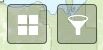
The four-square icon opens up the Basemap Gallery list. with this list you can choose how you seet he map, such as a topographical or live imagery map. The funnel icon allows you to get specific information about the map layer you're working in.