Cap and trade CITSS registration: Participant Registration
Learn how to complete the second part of the registration process for the Compliance Instrument Tracking System Service (CITSS) – participant registration, also known as account application.
Part two must be completed by a recognized account agent who is opening an account for a participating entity.
We have developed a plan to wind down the program.
Contact us if you have any questions.
1. Introduction
The Ontario cap and trade program will use the Compliance Instrument Tracking System Service (CITSS) as its web-based system to track greenhouse gas allowances. CITSS is the same tool used in California and Quebec, the two other jurisdictions already participating under Western Climate Initiative, Incorporated (WCI, Inc.).
CITSS is used to:
- Register Entities participating in the Ontario cap and trade program
- Track the ownership of emissions allowances and credits among program Participants
- Enable and record transfers of emissions allowances and credits
- Facilitate compliance obligation tracking
- Support market oversight
Capped and Market Participants of the Ontario cap and trade program are required to open CITSS account(s). This is a two part procedure:
- Part 1 – Recognition as an Account Agent or RAA (User Registration)
- Part 2 – Participant Registration or PR (Account Application)
This guidance document will focus on Part 2 – Participant Registration and the requirements for applying to open CITSS accounts on behalf of the following:
- Capped Participants – Mandatory or Voluntary
- Market Participants – Individual
- Market Participants – Organization
2. Part 2 – Participant Registration – PR (Account Application)
After you have an approved CITSS User ID, you will be able to complete the Participant Registration (PR) process on behalf of an Entity or an individual that has authorized you to do so. Once the Director (Registrar) has approved your PR application, the accounts that you applied for will be created in CITSS. These accounts are used to hold emission allowances and credits for an Entity or an individual.
Tip: Participants (Entities) are required to have two account representatives to ensure accountability. Please ensure the Participant has at least two Account Agents approved in CITSS (Part 1) before applying for Participant Registration (Part 2). Refer to the guidance document on Primary Account Representatives (PARs), Alternate Account Representatives (AARs) and Account Viewing Agents (AVAs) for more information on account representatives.
There are five steps to apply for Participant Registration. The steps are summarized below and, illustrated by Figure 1. Each step is described under Section 3 of this guidance document.
- Step 1 – Enter data into CITSS
- Step 2 – Print and complete hard copy forms
- Step 3 – Submit application by mail
- Step 4 – Application review
- Step 5 – Approvals
Recongnition as an Account Agent and Participant Registration - CITSS (User Registration and Account Application)
Figure 1: PR Process Overview
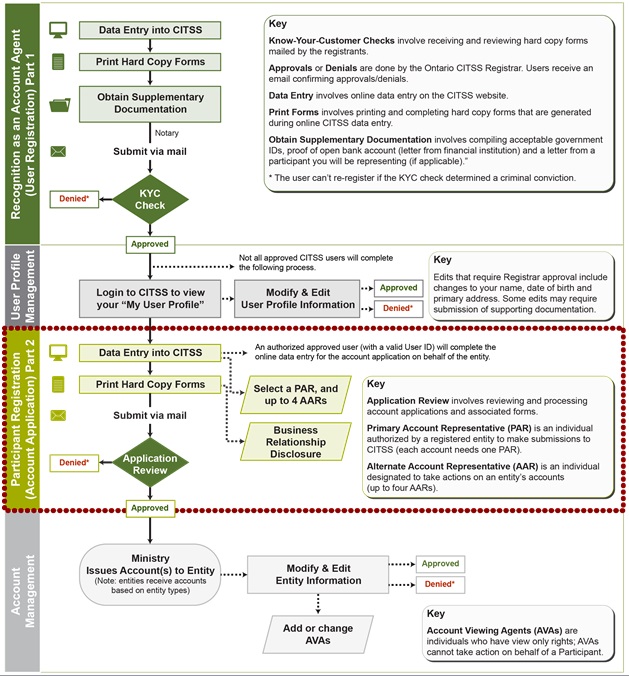
3. Completing the PR (Account Application) Process
3.1 Step 1 – Enter Data into CITSS
- Go to the CITSS website. You can also access the CITSS website through the Ministry of the Environment and Climate Change’s cap and trade website.
Note: Before completing Participant Registration for your business or organization, ensure that an application has not already been submitted by another user.
Tip: The individual entering data into CITSS for a PR application is not required to be a Primary Account Representative (PAR) or an Alternate Account Representative (AAR) on the account, but the individual must have a valid CITSS User ID and know who the Entity is designating as a PAR and AAR.
- Login to CITSS using your User ID and password.
- Select Account Registration on the side menu.
- The Jurisdiction and Entity Type page will appear. A brief description of the application process is provided. Fill in both fields on this page (both are marked by the red asterisk (*)).
- Jurisdiction: Select Ontario from the dropdown menu.
- Entity type: Select the Participant Entity type.
For Capped Participants – Select Covered Entity, Covered Source, or Opt-in Entity. Go to Item E of this sub-section.
For a Market Participant individual – Select General Market Participant- Individual. Go to Item F of this sub-section.
For a Market Participant that is a company – Select General Market Participant- Organization. Go to Item G of this sub-section.
Tip: Ontario’s cap and trade program has two main types of Participants:
- Capped Participant:
- Mandatory Participant or a Voluntary Participant.
- Mandatory Participant:
- A Participant required to enroll in the program. This includes facilities and natural gas distributors with emissions of 25,000 tonnes or more of greenhouse gas emissions per year. Additionally, petroleum product suppliers that sell more than 200 litres of petroleum products per year and electricity importers must also participate in the program.
- Voluntary Participant:
- A Participant choosing to opt into the program. This includes facilities generating more than 10,000 tonnes but less than 25,000 tonnes of greenhouse gas emissions per year. These facilities, once opted into the program, will be subject to the same rules as Mandatory Participants.
- Market participant:
- Any other Participant that wishes to enroll in the cap and trade program but is not an owner, operator, or employee of a Capped Participant.
- Market Participant – Individual:
- A single person participating in the cap and trade program.
- Market Participant – Organization:
- A company or organization participating in the cap and trade program.
Capped Participants are assigned General and Compliance Accounts in CITSS as they have compliance obligations. Market Participants are only assigned General Accounts in CITSS as they do not have a compliance obligation. They are still able to acquire, hold, and sell or retire compliance instruments in the system.
- For Capped Participants (i.e. selected Covered Entity, Covered Source, or Opt-in Entity for the Entity type): the Entity Information page will appear. Enter in the information about the Entity you are registering.
- Legal name: Enter the Entity’s legal name as it appears on the record filed with the government body that the Entity was incorporated with or otherwise established.
- Operating name: Enter the Entity’s legal operating name.
- Click the Continue button at the bottom of the screen.
- Proceed to Item H of this sub-section.
- For Market Participant Individuals (i.e. selected General Market Participant- Individual for the Entity type): the Additional Information page will appear.
- Select the purpose of this account: commercial or personal.
- Select your classification based on the options provided: e.g. you could be opening the account for yourself as a member of the public who wants to participate in the cap and trade program.
- Click Continue and proceed to adding Representatives to your account (go to Section 3.1.2 – Adding Account Representatives).
- For Market Participant Organization (i.e. selected General Market Participant - Organization for the Entity type): the Additional Information page will appear for Market Participant Organizations.
- Enter in the legal and operating name(s) of the organization.
- Select the type of organization from the selection on the page.
- Click Continue to proceed to Item H of this sub-section.
Tip: Only Capped Participants and Market Participant Organizations must complete Items H and I of this sub-section. If you are a Market Participant Individual please proceed directly to Section 3.1.2 – Adding Account Representatives (page 11).
- The Identifiers page will appear. Enter in the information related to the corporation or other type of company (e.g. partnership, sole proprietor, etc.) that you are registering. All fields on this page are mandatory.
- Incorporation country: Select the country of incorporation/establishment from the dropdown menu.
- Incorporation province or state: Select the province or state of incorporation/ establishment from the dropdown menu.
- Incorporation Region
- Date of incorporation: Select the date of incorporation/establishment from the dropdown menu.
- Business Number (BN): Enter the company’s business number as assigned by the Canada Revenue Agency.
- ID number assigned by incorporating agency: Enter either your corporation number or your Ontario Business Identification Number (BIN) that is assigned by the Ministry of Government Services through ServiceOntario.
- Click the Continue button at the bottom of the screen.
Tip: Incorporated Entities are required to provide information about their incorporation, including incorporation country, incorporation province or state, and date of incorporation. If the entity is incorporated outside of the US or Canada, use the ‘Region’ field to enter the subnational location (e.g. state, province, territory) where the corporation was incorporated.
If the company is not a corporation (i.e. a partnership), please use these fields to provide the relevant details regarding its establishment (i.e. partnership province or state, country and date of establishment).
The Business Number (BN) assigned by the Canada Revenue Agency is a mandatory field. If your company does not have a BN, you may enter a zero in this field.
The ID number assigned by incorporating agency is also a mandatory field. Enter in either your corporation number or your Ontario Business Identification Number (BIN). The BIN is assigned by the Ontario Ministry of Government Services through ServiceOntario and is different from the Business Number (BN).
- The Contact Information page appears. Enter information about the Entity’s physical address, mailing address, and Entity contact information. If applicable, use the same physical address of the Entity used for reporting GHG emissions.
- Physical address – address line 1
- Physical address – city
- Physical address – province or state
- Physical address – postal code or zip code
- Physical address – country
Tip: Click the check box to use the Entity’s physical address as its mailing address if they are the same.
- Mailing address – address line 1
- Mailing address – city
- Mailing address – province or state
- Mailing address – postal code or zip code
- Mailing address – country
- Entity contact information,telephone: enter a phone number for the Entity (if the Entity’s representatives cannot be reached, this number may be used).
- Entity contact information, email address: enter an email address for general communication regarding CITSS (if the Entity’s representatives cannot be reached, this email may be used).
- Click the Continue button at the bottom of the screen.
For Market Participant Organization (i.e. selected General Market Participant- Organization as the Entity type), continue the Participant Registration process by adding representatives to your account (go to Section 3.1.2: Adding Account Representatives).
For Capped Participants (i.e. selected Covered Entity, Covered Source, or Opt-in Entity as the Entity type), continue to Section 3.1.1: Adding a Facility.
3.1.1 Adding a Facility
Once you reach the Facility Management page, the data you have entered so far will be saved and you can move back to prior pages without losing your entries. You can also exit CITSS and return at a later time to complete your application without losing your progress.
Each Capped Participant must add at least one facility to the account, and will not be allowed to submit separate registrations for each facility. As such, they will be required to list all of their facilities as part of the Participant Registration process.
- Click the Add Facility button.
- The Facility Information page appears, enter in your information. Fields marked by the red asterisk (*) are required.
Tip: Click the check box to use the Entity’s data to populate the facility data fields if applicable.
- Name
- Operating name
- Physical address – address line 1
- Physical address – city
- Physical address – state/province
- Physical address – postal code
- Physical address – country
- NAICS code: select from the drop down menu; use the same NAICS code used for GHG reporting if applicable.
- GHG emissions reporting ID: enter the same ID used in the emissions reporting regulation.
- Click the Save button to return to the Facility Management page. At this point, you can enter another facility by repeating this step.
- When you have added all facilities required, click the Continue button.
3.1.2 Adding Account Representatives
Designated account representatives are individuals with a valid CITSS User ID who have the authority to represent a Participant in CITSS. Capped Participants and Market Participant Organizations must designate one Primary Account Representative (PAR) and at least one Alternate Account Representative (AAR). If you are a Market Participant Individual, you must serve as the PAR and have the option of (but not required to) have up to four AARs. Note that PARs must have a primary residence in Ontario.
Tip: Refer to the guidance document on Primary Account Representatives (PARs), Alternate Account Representatives (AARs) and Account Viewing Agents (AVAs) for more information on account representatives.
- The Account Representatives Page appears.
- Assign a Primary Account Representative (PAR): Select yourself as the PAR or select a different registered user by selecting the appropriate button. If you select a different user, you must enter in the User Reference Code for that individual.
Tip: The User Reference Code is the 12 character code assigned by CITSS to a registered user as a result of the Recognition as an Account Agent (RAA) process.
- Assign Alternate Account Representatives (AARs): You have the option to select yourself as the AAR, or indicate additional AARs. If you are a Market Participant Individual, you may choose to not add anyone else to your account.
- If you choose to add additional AARs, you must enter their User Reference Codes in the appropriate boxes. You may enter up to four AARs.
- When entering User Reference Codes, the system checks to ensure their validity once you click the Save button. You will get an error message if the code is incorrect; try again or double check to ensure you have the correct User Reference Code(s).
- Click the Save button.
- You are back at your main navigation page. Click the Continue button.
3.1.3 Auction Participation
This page allows Participants to indicate their interest in participating in auctions and reserve sales. By selecting yes, you agree to have account information, including Entity and representative details (PAR and AAR), sent to the Auction and Reserve Sale Administrator and the Financial Services Administrator to facilitate future participation in these events. You can change this selection at any time after completing your Participant Registration.
- Select yes or no for Auction Participation.
- Click Continue.
3.1.4 Review and Submit
At this stage, you have supplied all the electronic information required.
- Review the data supplied at each step to ensure it is correct.
- Click Submit Application.
- Ontario’s Terms and Conditions will appear for you to review. Enter in your CITSS user password to enable submission of your PR application.
- Click Submit Application.
- Account Application Submitted page. Your Participant Registration has been electronically submitted to the Director (Registrar). You will receive a confirmation email.
- Please ensure that you write down the six character CITSS Entity ID code displayed on the Account Application Submitted page. This will be your participant code moving forward.
- Step 1 – Enter data into CITSS is completed.
3.2 Step 2 – Print and Complete Hard Copy Forms
- Your Participant Registration application package will consist of three forms; two generated by CITSS based on the information entered in the system and one obtained directly from MOECC’s website:
- CITSS – Participant Registration Checklist
- CITSS – Participant Registration Form
- MOECC – Business Relationship Disclosure Form
3.2.1 Complete CITSS-Generated Forms
- The Registration Submitted page (see Figure 3 below) will link to the three required forms (including a direct link to the MOECC website for the Business Relationship Disclosure Form).
Figure 2: Account Application Submitted page and links to the three forms.
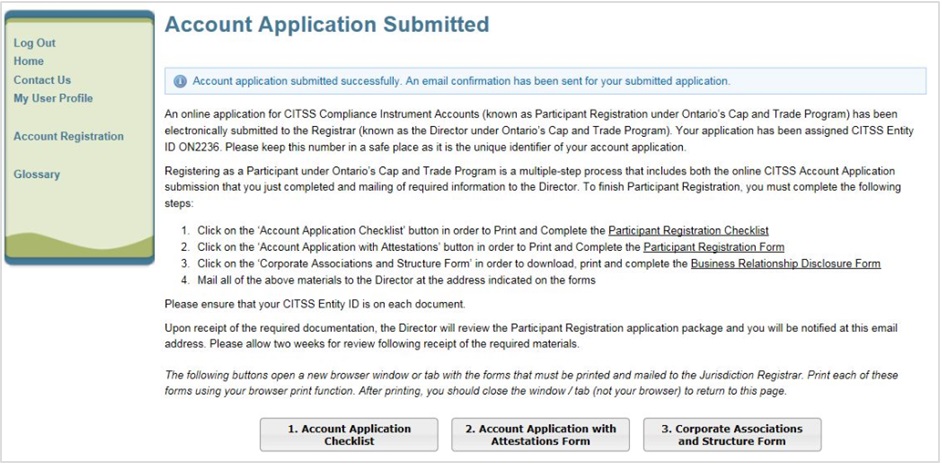
- Click on the first two buttons. Each form will appear on a new tab in your browser. Print the forms by selecting the print function of your browser window.
Tip: Some Ontario terms are different than what is used in CITSS. The buttons seen in Figure 2 directing users to the different forms have different terms than the Ontario forms themselves. Please refer to the Recognition as an Account Agent and Participant Registration Glossary.
- After printing the forms, you will need to review them and fill in additional details on the hard copy.
- Participant Registration Checklist (Account Application Checklist button): This reference form guides the applicant on the items that must be completed and included in the final application package that will be sent to the Director (Registrar) for approval. Complete this form last to ensure all items have been included (see Section 3.3: Step 3 – Submit Application by Mail).
- Participant Registration Form (Account Application with Attestations Form button): this form is partially pre-populated by the information you entered into CITSS on behalf of the Participant but you must complete additional fields.
- Complete Sections 2.0 – 4.0 of the Participant Registration Form. You must provide the original signatures of the PAR and AARs, if applicable.
- Complete Section 5.0 of the Participant Registration Form. If the registration is on behalf of an organization, you must include the name and signature of the Chief Officer of the Participant attesting to the terms outlined by the form. In lieu of this signature, you can provide a Resolution of the Board of Directors to the same effect.
3.2.2 Complete MOECC Form (CITSS Download or MOECC Website)
- Business Relationship Disclosure Form (Corporate Association and Structure Form Button): This third form needs to be downloaded, completed, and saved before printing. It is available on the MOECC’s cap and trade website. This form is used to collect business information about the participant and to disclose any relationships with other companies and/or participants under the cap and trade program. For more information on completing this form, refer to the guidance document on Business Relationships Disclosures. You must complete and print this form as part of the Participant Registration (PR) application package.
Tip: Complete the Business Relationship Disclosure Form electronically prior to printing and including it with your PR application package. It is strongly recommended that you save an electronic copy of this form in the event that you have to update your business disclosures in the future.
- Step 2 – Print and Complete Hard Copy Forms is completed.
3.2.3 Special Requirements for CITSS Account Agents (Users) Approved by Other Jurisdictions and Representing a Participant in Ontario
Individuals who have already been approved as users in the Compliance Instrument Tracking System Service (CITSS) by a jurisdiction other than Ontario may serve as an account representative or an account viewing agent for an Ontario participant (i.e. operate as a CITSS cross-jurisdiction user).
A CITSS cross-jurisdiction user may be designated to serve as an account representative for an Ontario participant at the time that the participant applies to register in Ontario’s Cap and Trade Program.
Alternatively, a CITSS cross-jurisdiction user may be designated as an account representative or an account viewing agent and added to the participant’s account after the Director has already approved the participant’s registration.
In both circumstances described above, the following form and notarized authorization letter(s) must be submitted to the Ministry:
- Designation of CITSS Users Approved by Another Jurisdiction under Ontario’s Cap and Trade Program Regulation (CITSS Cross-Jurisdiction Users) Form
In situations where the participant is applying to the Director to register under the Cap-and-Trade Regulation, this form and the notarized authorization letter(s) for each CITSS cross-jurisdiction user that is designated as an account representative must be part of the participant registration package that is submitted to the Director.
Contact the Ontario Cap and Trade Help Desk at 1-888-217-3326 or CThelp@ontario.ca for additional information or to acquire a copy of the required form.
3.3 Step 3 – Submit Application by Mail
- Although your electronic application was submitted during step 1, the Director (Registrar) will not process your application until the hardcopy package with your forms has been received by mail.
- This is a good time to complete the Participant Registration Checklist (form generated by CITSS) to ensure that you have completed and compiled all forms correctly and provided the required attestations in the appropriate sections of the forms.
- Your application package will include:
| Forms and Documents | Requirement |
|---|---|
| Participant Registration Checklist (CITSS) | Printed and completed (for reference). |
| Participant Registration Form (CITSS) | Printed, completed signed and dated. The following original signatures must be included: Primary Account Representative (PAR), Alternate Account Representative (AARs). The signature of a Chief Officer for the Participant is required unless providing a Resolution of the Board of Directors. |
| Resolution of the Board of Directors (optional) | Supporting document to be provided if the Chief Officer for the Participant does not sign the Participant Registration Form. |
| Supporting document to be provided if the Chief Officer for the Participant does not sign the Participant Registration Form. | Completed electronically, printed, signed and dated. Must include the original signatures of the PAR or AAR. |
- Once your application package is complete, mail it to the Director (Registrar) at:
Ontario Cap and Trade Program
Ministry of the Environment and Climate Change
Program Management Branch
40 St. Clair Avenue West, 4th Floor
Toronto, Ontario M4V 1M2
Tip: Only documents with original signatures will be accepted.
- Step 3 – Submit Application by Mail is complete.
3.4 Step 4 – Application Review
- Once your hard copy application package is received by the Director (Registrar), your application will be processed by reviewing it for completeness and verification of the information you have provided.
- If information is missing or follow up is required, you will be contacted by program staff. Please allow 10-15 business days from the receipt of your package for full processing of your application. If you have questions or noticed something is missing after submitting your application, please contact Cap and Trade Applications at CTapplications@ontario.ca.
Tip: You will not have access to your CITSS accounts until the Participant Registration application is approved.
- Step 4 – Application Review is complete.
3.5 Step 5 – Approvals
- When your Participant Registration application has been approved, the Director (Registar) will approve you in CITSS and you will be automatically notified by the system through an email. The appropriate accounts will then be open for each type of Participant.
- You will also be notified if your application has been denied, or requires additional information.
- Step 5 – Approvals is complete.