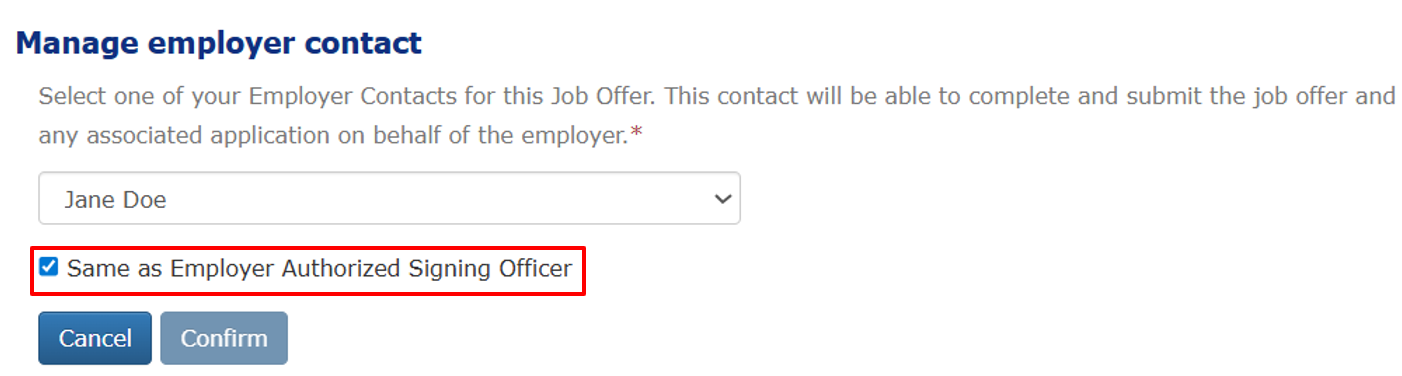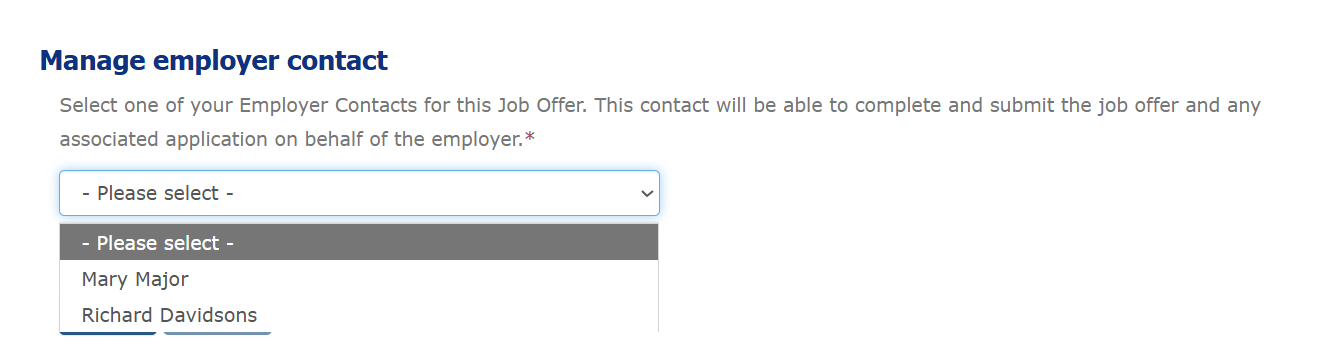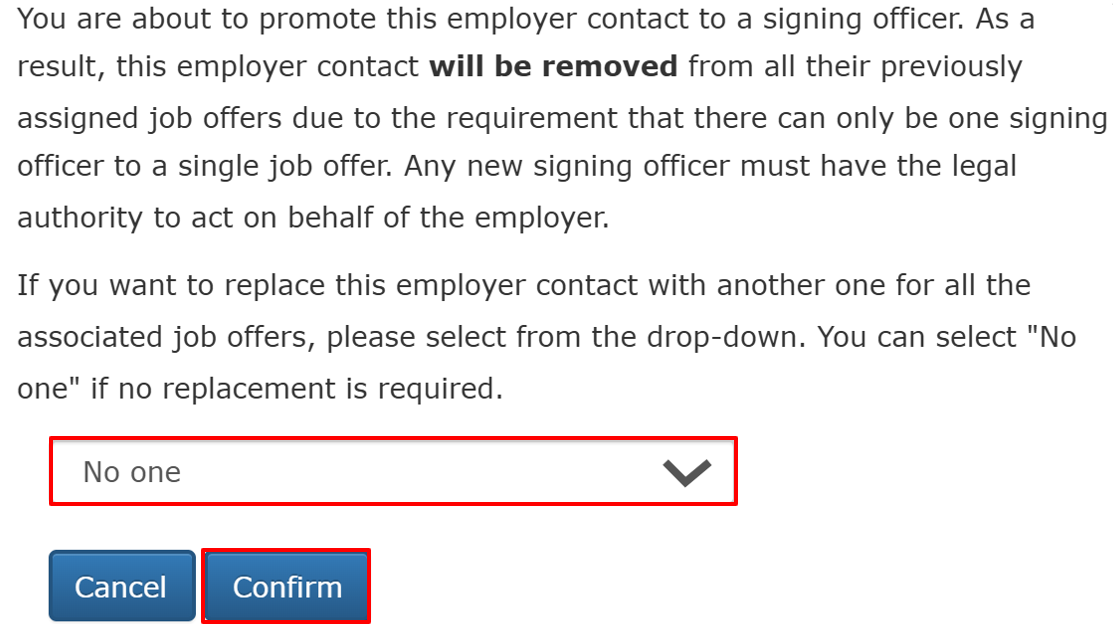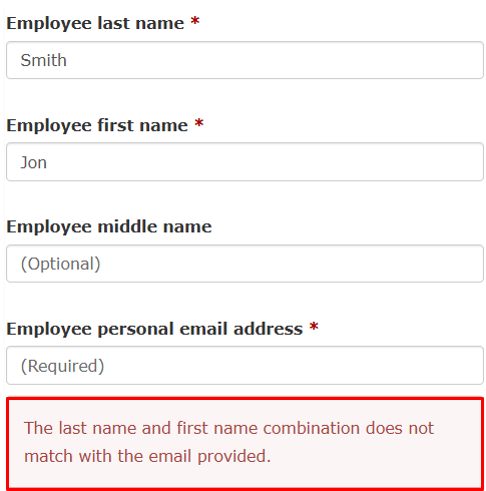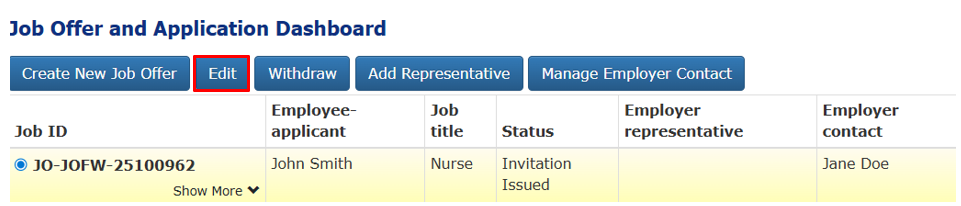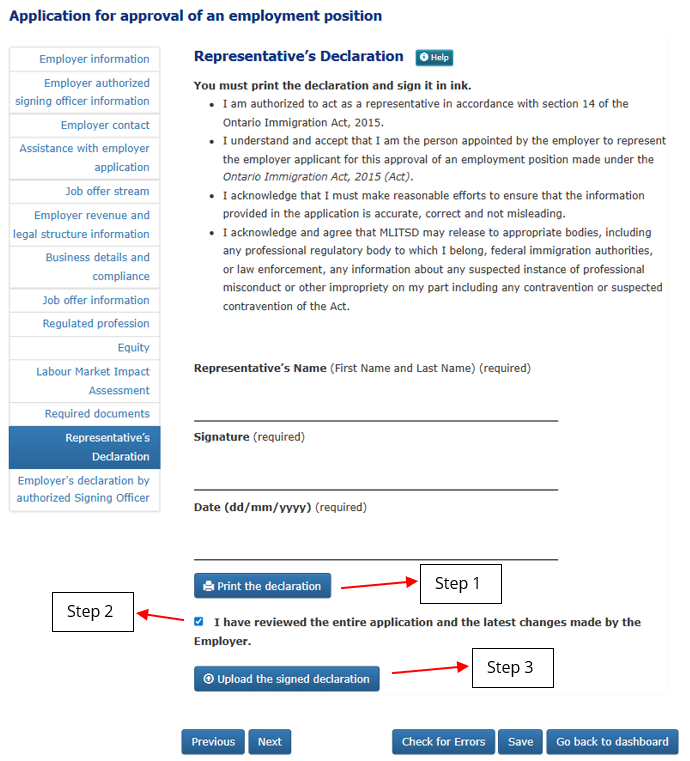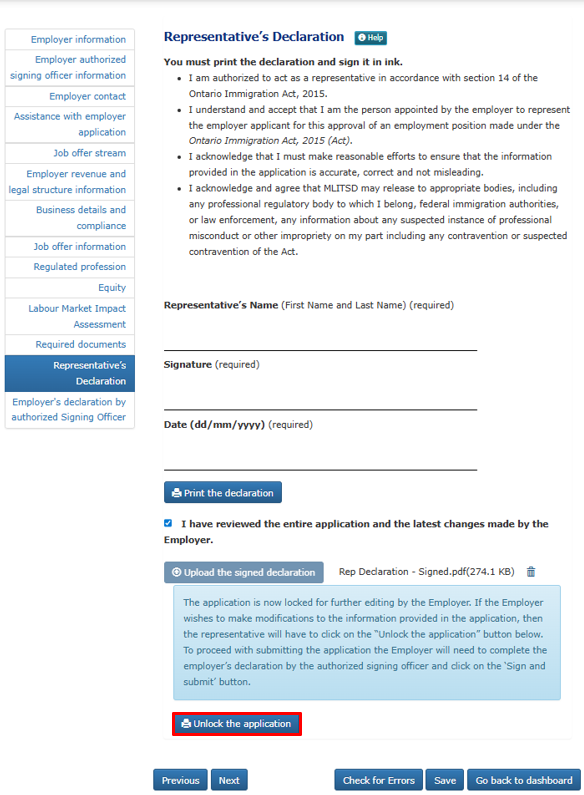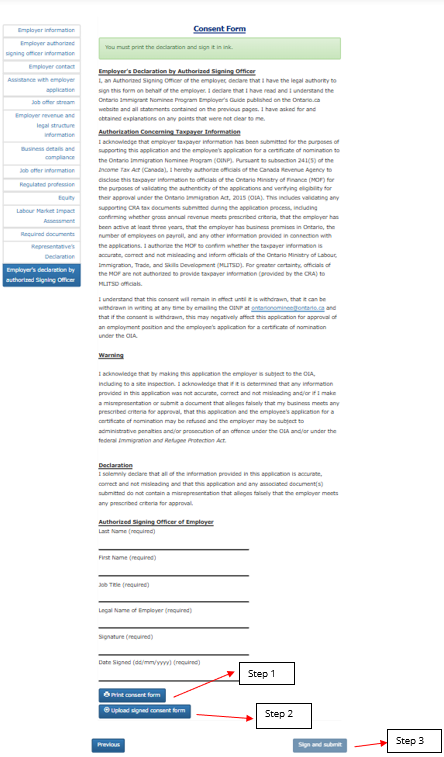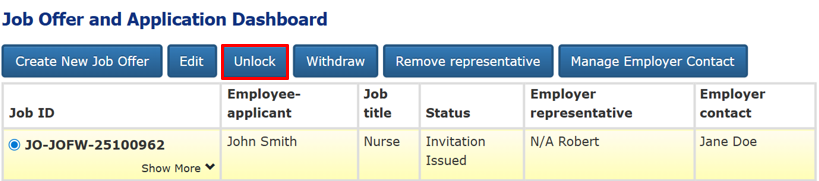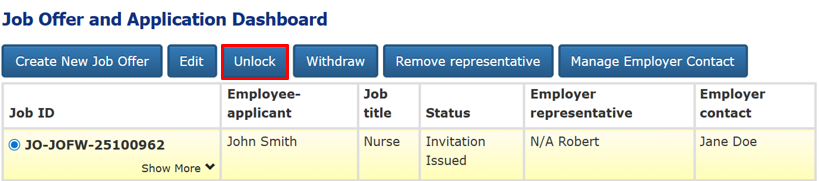How to use the Employer Portal: Ontario Immigrant Nominee Program
Learn how to register an account, create job offers and submit applications in the Employer Portal.
Overview
Effective July 2, 2025, all applications for the approval of an employment position under the Employer Job Offer streams must be submitted via the Employer Portal. Under this new employer-led process, employers can create job offers and submit applications for the approval of an employment position digitally. The Employer Portal can be accessed via the OINP e-Filing Portal.
This page includes the steps you need to take on the Employer Portal to submit job offers and applications for the approval of an employment position.
Steps to apply
Employers and employee-applicants must follow this process to apply under the following streams:
- Employer Job Offer: Foreign Worker stream
- Employer Job Offer: International Student stream
- Employer Job Offer: In-Demand Skills stream
Employer submits a “job offer”
Employers must submit a “job offer” in the Portal, regardless of whether or not the employee-applicant is already in the position.
To begin the process, the employer must:
- Create a My Ontario Account and complete the Employer Registration in the Portal.
- Complete the Employer Profile (optional). Please note that this information will pre-populate sections of the application for approval of an employment position if the applicant is invited to apply. If left blank, the employer will need to manually enter the same information for each application submitted.
- Provide information about the employee-applicant’s position by submitting a job offer.
Employee-applicant registers an expression of interest
- Once the job offer has been submitted through the employer’s account, the employee-applicant must register an expression of interest within 30 calendar days. If not registered within 30 days, the job offer will expire, and a new job offer must be created for the employee-applicant to successfully register their expression of interest.
If invited, employer submits position for approval and employee-applicant applies
If selected, the employee-applicant will receive an invitation to apply. To complete the application:
- The employer must apply for the approval of an employment position within 14 calendar days of receipt of the invitation to apply.
- The employee-applicant must submit their application within 17 calendar days of receipt of the invitation to apply.
If the employer does not apply within 14 days, the application will be withdrawn. The employer will need to create a new job offer to be considered for future invitations to apply.
Once you have applied for approval of an employment position, the employee-applicant will have three additional days to make the payment and submit their application, giving them a total of 17 calendar days from the date of the invitation to submit their application.
Employers can only submit an application for approval of an employment position if the employee-applicant is invited to apply to the OINP. Creating a job offer is not the same as applying to the OINP.
Step 1: Access the portal
Before you access the OINP Employer Portal, make sure you are using the latest version of:
- Google Chrome
- Mozilla Firefox
- Microsoft Edge
Access the OINP e-Filing portal.
Step 2: Sign up for My Ontario
My Ontario is a Government of Ontario login system that lets you sign in quickly and securely to Government of Ontario services using a single login. If you are experiencing issues accessing My Ontario, please visit their website for further assistance.
New OINP users
If you do not have a My Ontario Account
- Access the OINP e-Filing portal and complete the reCAPTCHA.
- Sign up by clicking on “Create Account”.
- Once you have created an account, the system will automatically return you the OINP e-Filing portal.
- Indicate that you are a New Employer.
Returning OINP users
To sign in to the Employer Portal
- Access the OINP e-Filing portal and complete the reCAPTCHA.
- Log in using your My Ontario Account details.
- Click on “New Employer”.
Step 3: Register as an employer
An authorized signing officer of the business must complete the employer registration. This means someone who has the legal authority to bind the employer at law, for example by entering into a contract or applying for a legal approval.
Do not complete the employer registration unless you have legal authority to submit an application for approval of an employment position on behalf of the employer. This means that administrative staff should not complete the employer registration.
Important reminder
Employee-applicants cannot register on behalf of an employer in the Employer Portal. They cannot act as a signing officer or employer contact.
If an employee-applicant registers the employer or is listed as the authorized signing officer or employer contact, the application will be deemed incomplete and we will deactivate the account. We will also deactivate any job offers, expressions of interest and applications associated with the account.
Prior to registering an account, review the OINP’s Employer Guide to ensure that you meet program requirements.
To register as an employer:
- Click ‘New Employer’ in the Employer Portal.
- Review and complete the disclaimer.
- Enter employer and signing officer information. Ensure this information is accurate, as it cannot be modified in the Employer Portal once registration is submitted.
- Complete the declaration.
One account per employer
The OINP uses Canada Revenue Agency (CRA) business numbers to distinguish employers.
You can only create one account per employer. If an account already exists with the same CRA number, you will get an error message asking you to contact the existing registrant.
Franchisors and franchisees
Franchisors and franchisees are treated as separate employers. If you are a franchisee, you are considered the employer, not the franchisor. You will need to enter details about your business when registering.
Linking to your account
You can only register one account in the Employer Portal. This account must be linked to your legal business entity.
If your legal entity operates under multiple business names with different payroll numbers, you must submit all applications under the legal entity’s name.
Managing multiple lines of businesses
If you manage multiple lines of business under a single CRA number, use one centralized employer account.
The authorized signing officer can add employer contacts for each line of business. These contacts can:
- manage their job offers
- specify job offer locations and other key employment details
Disclaimer
Complete the “Disclaimer” before registering as an employer by confirming that you are an authorized signing officer for your business and that you have read and understood the criteria for registering as an employer. Please note that only the authorized signing officer for the business can complete the “Disclaimer” and proceed with the registration.
Important: Only one signing officer is allowed for each business registration and only the signing officer can add employer contacts who can help to create new job offers and applications.
Employer information
Canada Revenue Agency (CRA) number (required)
Enter your business’s CRA number. Your CRA number is a nine-digit number assigned by CRA for taxation purposes, that is unique to your business and is used when dealing with federal, provincial or local governments. This information will be used to confirm that you are the employer and to verify employer criteria.
Legal name of employer (required)
Enter your business’s legal name. Do not input your personal name.
Operating name (optional)
Enter your business’s operating name, if different from the legal name.
Employer address (i.e. head office location) (required)
Enter the head office address for your business.
Phone number (required)
Enter your business’s general inquiries phone number.
Employer website (optional)
Enter your business’s website.
General inquiries email (optional)
Enter your business’s general inquiries email.
Click “Next”.
Employer authorized signing officer information
Last name (required)
Enter your last name.
First name (required)
Enter your first name.
Middle name (optional)
Enter your middle name (if applicable).
Job title (required)
Enter your official job title.
Phone number (required)
Enter your professional phone number.
E-mail (required)
This will be prepopulated based on the email address used when registering your My Ontario account and cannot be edited.
Click “Next”.
Declaration
Carefully review the declaration and confirm that you are authorized to register your employer.
Click “Confirm”.
You will receive a confirmation email once your account has been successfully created.
Step 4: Complete the employer profile
After registering your account, you will be directed to the landing page. Select the Employer Profile tile to provide information about your business. Although you can complete and edit this section at any time, it is strongly recommended that you do so as early as possible and keep the information current. The information provided here will be prepopulated in future applications for the approval of an employment position. If you leave this section blank, you will later have to enter the same information manually for each application you submit.
This section can only be completed by the signing officer or an employer contact.
The following information will be prepopulated based on the information provided in the registration and can only be edited by the OINP. If you need to make a change, contact the OINP via webform. Requests will be considered on a case-by-case basis. Please refer to Updating business details provided during registration for more information.
- CRA number
- legal business name
- operating business name
- employer address
- business phone number and extension
- employer website
- general inquiries email
- employer authorized signing officer’s name, job title, phone number and e-mail
Click “Next” to navigate to the next page.
Employer revenue and legal structure information
Date of establishment (or incorporation, if incorporated) (required)
Enter the date that your business was incorporated. If your business is not incorporated, enter the date that your business was established. This information is used to determine that your business has been active for at least three years before you applied for the approval of an employment position.
Employer legal structure (required)
Select your business’s legal structure. If you are a public sector organization, please select ‘Other’.
Incorporation/registration number (required)
Enter the incorporation or registration number of your business. If your business was incorporated or amalgamated in Ontario, the incorporation number appears on the top-right corner of the Certificate of Incorporation/Continuation or Amalgamation, or in your business’s Letters of Patent. If your business was incorporated or amalgamated outside of Ontario, this number appears in the top-right corner of the Extra-provincial Licence. If your business does not require a licence, the number is assigned upon filing the Initial Return/Notice of Change by an Extra-provincial Corporation (Form 2) with Service Ontario.
If you selected ‘Other’ in the previous question, this field will be greyed out.
Has your business been amalgamated in the last 3 years? (required)
Indicate whether your business has been amalgamated in the last 3 years.
If you answer ‘yes’, an additional text box will appear, and you will be asked to explain and provide the date of amalgamation.
If your business was amalgamated within the last 3 years, you must demonstrate that at least one of the predecessor businesses had been in continuous operation prior to amalgamation.
Has your business been active for at least 3 years? (required)
Indicate whether your business has been active for at least 3 years.
If your business is recently established in Ontario but was previously active in another province or outside Canada, you may be eligible if the business was active for at least 3 years prior to application submission.
If you purchased an existing business within the past 3 years, you must demonstrate:
- that the business had been in continuous operation prior to being purchased
- the purpose of the business remained the same following the purchase (that is, the same products and services continued to be provided)
Gross revenue for the most recently completed fiscal year prior to application (excluding HST/GST) (required)
In this section, you are asked to enter the amount of revenue that your business generated in the most recently completed fiscal year. You will not be asked to provide the specific amount of revenue but provide the amount within a range. This information is used to determine whether your business has:
- a minimum of $1,000,000 in total gross annual revenue if the employee-applicant will work or report to work at a location in the Greater Toronto Area (City of Toronto, Durham, Halton, York and Peel regions)
- a minimum of $500,000 in total gross annual revenue if the employee-applicant will work or report to work at a location outside the Greater Toronto Area
In cases where the employee-applicant will work at more than one location, the location where the employee-applicant will ‘report to work’ means either:
- the location where the employee-applicant’s immediate supervisor or manager works
- the location of the administrative office where the employee-applicant will receive work assignments
Previous fiscal year start date (required)
Select the start date of the most recently completed fiscal year.
Previous fiscal year end date (required)
Select the end date of the most recently completed fiscal year.
Click “Next” to navigate to the next page.
Business details and compliance
Identify your economic sector according to the North American Industry Classification System (NAICS) two-digit code (required)
Select the most appropriate NAICS code from the drop-down menu.
Description of business (goods and services offered, business activities, etc.) (required)
Provide a description of your business.
Number of business locations operating in Ontario (required)
Enter the number of business locations in Ontario.
Number of full-time employees working in all locations (required)
Enter the number of full-time employees (Canadian citizens and/or permanent residents working minimum 1,560 hours per year) working in all locations. The number of full-time employees must not include temporary foreign workers or part-time employees.
Does your business currently have outstanding orders under the Ontario Employment Standards Act 2000?
Confirm whether your business has outstanding orders under the Ontario Employment Standards Act 2000.
If you answer ‘Yes’, an additional text box will appear, and you will be asked to provide an explanation.
Does your business currently have outstanding orders under the Ontario Occupational Health and Safety Act?
Confirm whether your business has outstanding orders under the Ontario Occupational Health and Safety Act.
If you answer ‘Yes’, an additional text box will appear, and you will be asked to provide an explanation.
Click “Submit” to save the information.
Step 5: Add an employer contact or additional signing officers
Signing officers may choose to add:
- additional employer contacts to submit job offers and applications in the name of the employer
- additional signing officers by adding them as employer contacts and “promoting” them to signing officer
By adding employer contacts to the account, you acknowledge that the contact has legal authority to act on behalf of the employer in matters relating to the OINP, including submitting job offers and applications for the approval of an employment position.
In the landing page, select the Employer Contact tile and click on “Add new contact”.
If you are using an immigration representative or lawyer, please do not add them here. Please refer to “Appointing a representative” for details.
Employer contact
Last name (required)
Enter the employer contact’s last name.
First name (required)
Enter the employer contact’s first name.
Middle name (optional)
Enter the employer contact’s middle name (if applicable).
Job title (required)
Enter the employer contact’s official job title.
Phone number (required)
Enter the employer contact’s professional phone number.
Email (required)
Enter the employer contact’s email address.
Click on “Add contact”. Only the authorized signing officer can edit or cancel the employer contact information.
The organization contact will receive emails containing PIN and enrolment numbers prompting them to register an account in the OINP e-Filing Portal to access the employer’s account.
To remove a contact, click on the “Remove contact” button at the top of the dashboard. This will prevent the contact from accessing their account in the OINP e-Filing Portal, including job offers or applications they have been assigned.
Add/remove an employer contact for each job offer
Click on the “Job Offer and Application dashboard” tile on the home page. Select a registered job offer in the table, then click on “Manage employer contact” at the top and select the employer contact’s name from the dropdown list to add the contact for this job offer.
If the signing officer creates the job offer and does not add an employer contact, their name will appear automatically. If they want to add a different employer contact, they must:
- Go to the Job Offer and Application dashboard.
- Select the job offer.
- Uncheck “Same as Employer Signing Officer”.
Once the checkbox is unchecked, the signing officer can use the dropdown menu to select an employer contact and then click “Confirm” to proceed.
To remove the employer contact from the job offer, click 'Remove Employer Contact'. The signing officer will then act as both the signing officer and employer contact for the job offer.
Add additional signing officers to an employer's account
Employers can choose to add up to two additional signing officers to the employer’s account by following these steps:
- The original signing officer must must add the individuals as employer contacts by following the steps above.
- Each individual must complete their account registration using the PIN and enrolment numbers provided.
- Once registration is complete, the signing officer can promote them to employer contact.
To promote an employer contact, the signing officer must:
- Navigate to the Employer Contacts tile.
- Select the employer contact.
- Click on “Promote to Signing Officer”.
- If the newly-promoted signing officer was assigned as an employer contact on any job offers, a prompt will offer to replace them as employer contact. Select “No one” if the signing officer should remain the employer contact for the job offer, or else select another contact from the drop-down menu.
- Click “confirm” to complete the promotion.
Only employer contacts who have registered in the portal using their PIN and enrolment numbers will appear in the drop-down.
Once promoted, the new signing officer will be removed from all previously assigned job offers, as each job offer can only have one signing officer.
Step 6: Submit a job offer
To submit an application for the approval of an employment position, you must first provide information about the position also known as submitting a job offer. This step is necessary even if the employee-applicant is already working in the position.
Once you have submitted a job offer, the employee-applicant will receive an email with the job offer ID and will be prompted to register an expression of interest.
To create a job offer, click “Job offer and Application dashboard” on the landing page, and then click “Create New Job Offer”.
Job offer stream
Select the stream that you wish to create a job offer under and provide the name, email address and job title of the employee-applicant.
It is recommended that you consult with the employee-applicant to ensure that you determine the most appropriate stream. For more information about the employer job offer streams, please visit the OINP website.
Employee last name (required)
Enter the employee-applicant’s last name. Please ensure that you input the employee-applicant’s name exactly as it appears on their government issued ID. If the employee-applicant does not have a first name or a last name as per their government-issued ID, please enter their single name in the last name field and N/A in the first name field.
If the employee already has a profile in the e-Filing Portal, the name you enter must match the name used in their profile.
If it does not match, the system will display an error. If that happens, check the name in the employees’ registered profile with them before proceeding.
Employee first name (required)
Enter the employee-applicant’s first name.
Employee middle name (optional)
Enter the employee-applicant’s middle name, if applicable.
Employee personal email address (required)
Enter the employee-applicant’s email address. This should be their personal or work email address. You cannot provide an email address created or controlled by a representative.
Job title (required)
Enter the employee-applicant’s job title.
Select the authorized signing officer for this job offer
If the employer contact is creating the job offer, they will be asked to use the drop-down menu to select the signing officer associated with the job offer.
If the signing officer is creating the job offer, their name will appear, and this field will be read-only.
Click on “Create Draft”, and you will be directed back to the Job Offer and Application dashboard. Please note that creating a draft is not the same as submitting the job offer. To complete and submit your job offer, select the Job ID and click on “Edit”.
Important: Once you have created the draft, you will not be able to make any changes to the stream or the employee-applicant’s information. If you made an error when selecting the stream and/or the employee-applicant’s information, you can submit a new job offer under the correct stream and/or with the correct employee-applicant information.
At this point, the signing officer may either choose to complete the job offer on their own or appoint a representative and/or an employer contact to complete it. To appoint a representative to assist with completing the job offer, please follow the directions under Appointing a representative.
To add an employer contact to the job offer, please click on “Manage Employer Contact” and select the appropriate employer contact from the drop-down menu. Note that only employer contacts that were previously added to the account under the Employer Contact tile will appear in the dropdown menu.
Only the authorized signing officer or employer contact person can create a job offer draft. If you appoint a representative to the job offer, they cannot edit the employee-applicant’s name, email address, or job title fields. Once the job offer draft has been created, your representative may complete and submit the rest of the job offer.
Job offer information
In this section, you will be asked for the details of the job offer, including NOC, hourly wage and the business location where the employee will work or report to work.
The information you provide at this stage will be prepopulated into the employee-applicant's expression of interest, and the application for approval of an employment position, should the employee-applicant receive an invitation to apply. This information cannot be changed once the job offer has been submitted.
National Occupational Classification (NOC) Code (5 digits) (required)
Enter the NOC code of the employee-applicant’s job offer.
Hourly wage (required)
Enter the wage that the employee-applicant will be paid on an hourly basis.
If the employee-applicant will be a salaried employee, calculate the hourly wage by deducting any bonuses or other discretionary benefits by dividing the sum by the number of weeks of work per year and the number of hours of work per week.
The program does not consider remuneration by piece work, bonuses, commissions, vacation pay or non-financial compensation as part of an applicant’s offered wage. You may offer an employee-applicant piece work, bonuses, commissions, or non-financial compensation in addition to base pay. However, these will not be considered part of the hourly base wage.
If the employee-applicant is already working for you in the position, the wage of the job offer must be equal to or greater than the wage level that you currently pay the employee-applicant in that position, in addition to meeting or exceeding the required wage level.
The job offer position must meet the required wage level:
- Under the Foreign Worker and In-Demand Skills streams, the wage offered must meet or exceed the median wage level for that occupation in the specific region of Ontario where the employee-applicant will be working.
- Under the International Student stream, the wage offered must meet or exceed the low wage level for the occupation in the specific region of Ontario where the employee-applicant will be working.
To find the median or low wage level:
- Access the Job Bank website.
- Enter the occupation title and NOC code of the job offer into the occupation search.
- Enter the location where the employee-applicant will be working into the filter search.
Refer to the median or low wage level listed in the chart.
Is the position permanent and full time (required)
Confirm whether the job offer is for a full-time and permanent position:
- Full-time means that the position must require, over the course of a 12-month period, no less than 1,560 hours of paid work per year and no less than 30 hours paid work per week. This includes periods of paid vacation.
- Permanent means that the job must have no end date (also known as an indeterminate duration).
Business location where the employee will work or report to work (required)
Enter the address of the location where the employee-applicant will work or report to work.
In cases where the employee-applicant will work at more than one location, the location where the employee-applicant will ‘report to work’ means either:
- the location where the employee-applicant’s immediate supervisor or manager works
- the location of the administrative office where the employee-applicant will receive work assignments
Is this location in the Greater Toronto Area (GTA)? (required)
Confirm whether the employee-applicant’s work location is located in the Greater Toronto Area (GTA).
Employer contact
If the signing officer creates the job offer, and has not added an employer contact, the name of the signing officer will be prepopulated. If they wish to add an employer contact, the signing officer will need to go to the Job offer and Application Dashboard, select the radio button beside the applicable job offer and uncheck “Same as Employer Signing Officer”. Once unchecked, the signing officer can use the dropdown menu to select an employer contact that was previously added to the account.
If the signing officer created the job offer and previously added an employer contact to the job offer from the Job offer and Application dashboard, this section will be prepopulated. If an employer contact has created the job offer draft, their name will be prepopulated here.
Important: You cannot make any changes to your employer contact on this page. If you wish to add, remove, or update the employer contact, this must be done in the Job offer and Application dashboard.
Assistance with employer application
If you have already appointed an immigration representative or lawyer to this job offer, this section will be prepopulated.
Important: You cannot make any changes to your representative on this page. If you wish to appoint, cancel, or change your representative, this must be done in the Job offer and Application dashboard.
Declaration and submission
Carefully review and complete the declaration.
Click “Submit job offer” to complete and submit the job offer.
After you submit a job offer
Once you have successfully created a job offer, the employee-applicant will receive an email with a Job Offer ID. The employee-applicant may then use the Job Offer ID to register their expression of interest.
You cannot make changes to the job offer once you have submitted it. If you need to make changes, you will be required to withdraw the job offer and create a new one. If the employee-applicant has already registered an expression of interest, it will also be withdrawn, and they will need to register a new one using the new Job Offer ID.
The Job Offer ID will remain valid for up to 30 days for the employee-applicant to register their expression of interest. If they do not register their expression of interest within 30 days, the Job Offer ID will expire, and the job offer will be withdrawn. You will need to create a new job offer for the employee-applicant to register their expression of interest.
The job offer will be automatically withdrawn if the associated expression of interest expires. Expressions of interest are valid for up to 12 months. If the employee-applicant has not received an invitation to apply within this period, both the expression of interest and the job offer will be automatically withdrawn. If you and the applicant-employee are still interested in applying to the program after the expiration of the expression of interest, you must create a new job offer and they must register a new expression of interest.
If the employee-applicant has been issued an invitation to apply, you will be notified via email and the “status” column of the Job offer and Application dashboard will be updated.
Step 7: Submit an application for approval of an employment position
If the OINP selects the employee-applicant’s expression of interest, both the employer and the employee-applicant will be notified via email. Once the employer has been notified that the employee-applicant has received an invitation to apply, the employer may submit an application for approval of an employment position in the Employer Portal. You don’t need to complete your application all at once. You can save your application and return to it, as long as you submit it within 14 calendar days from the date of the invitation to apply.
If you do not apply within 14 days, the application will be withdrawn, and you will need to create a new job offer to be considered for future invitations to apply.
To complete the application, access the Job offer and Application dashboard, select the job offer and click on “Edit” at the top of the dashboard.
Employer information
The fields on this page are prepopulated based on the employer information you provided when you registered your business. You cannot edit this information in the portal. To request an update to this information, please submit a webform to the program.
Employer authorized signing officer information
The fields on this page are prepopulated based on the employer authorized signing officer information provided during employer account registration in the Employer Portal.
Important:You cannot make any changes to the signing officer on this page. If you wish to change the signing officer this must be done in the Job Offer and Application dashboard.
Note that updates to the signing officer will only be reflected in the Job Offer and Application dashboard and the 'Employer authorized signing officer information' page will continue to display the information of the signing officer that registered the business in the Employer Portal.
Employer contact
This section will be prepopulated based on the employer contact selected in the job offer. Important: You cannot make any changes to your employer contact on this page. If you wish to remove or change an employer contact, this must be done in the Job Offer and Application dashboard.
Assistance with employer application
If you have already appointed an immigration representative or lawyer to this application, this section will be prepopulated.
If you have not appointed a representative to this application, this section will be blank.
Important: You cannot make any changes to your representative on this page. If you wish to appoint, cancel, or change your representative, this must be done in the Job Offer and Application dashboard.
Job offer stream
The fields on this page are prepopulated based on the information you provided in the job offer. You cannot edit this information in the application.
Employer revenue legal structure information
If you previously completed the Employer Profile, the fields on this page will be prepopulated. You can edit these fields if you need to update the revenue or legal structure information of your business. If you have not previously completed the Employer Profile, these fields will be blank, and you must complete them to proceed to the next page. Please see Step 4 for further information about these fields.
Business details and compliance
If you previously completed the Employer Profile, the fields on this page will be prepopulated. You can edit these fields if you need to update the information. If you have not previously completed the Employer Profile, these fields will be blank, and you must complete them to proceed to the next page. Please see Step 4 for further information about these fields.
Job offer information
The employee-applicant’s NOC and hourly wage is prepopulated from the job offer and cannot be changed.
Is the position permanent and full-time? (required)
This information is prepopulated based on the information you provided in the job offer. You cannot edit this information in the application. Business location where the employee will work or report to work (required)
This information is prepopulated based on the information you provided in the job offer. You cannot edit this information in the application.
Is this location in the Greater Toronto Area (GTA)? (required)
This information is prepopulated based on the information you provided in the job offer. You cannot edit this information in the application.
Is the wage subject to a collective agreement (required)
Confirm whether the wage is subject to a collective agreement.
The low or median wage level requirements do not apply if the job offer is for a position whose pay is governed by a collective agreement.
Weeks of work per calendar year (required)
Provide the number of weeks the employee-applicant will work over a one-year period. Do not deduct paid vacation from the number of weeks.
If you select Other, you will be asked to specify why the job offer is less than 52 weeks per year.
Hours of work per week (required)
Provide the number of hours the employee-applicant will work per week.
Number of full-time employees who are Canadian citizens or permanent residents who work at this location (required)
Provide the number of full-time employees who are Canadian citizens or permanent residents who work at this location. Do not include your temporary foreign workers or part-time employees.
Is the employee currently working for the business? (required)
Confirm whether the employee-applicant:
- currently works for the business in the same position of the job offer
- currently works for the business in a different position than the job offer
- does not currently work for the business
If the employee-applicant currently works for the business in the job offer position, confirm their:
- start date (required)
- current hourly wage (required)
- current hours of work per week (required)
- current weeks of work per year (required)
If the employee-applicant does not currently work for the business, please specify.
List all the main duties and responsibilities of the position offered to the employee (required)
Provide a list of all the main duties and responsibilities that the employee-applicant will be expected to perform in the job offer position.
Explain why the position is urgently necessary to your business (required)
Include in your explanation how the position aligns with your existing business activities and why it is required to be filled on a priority basis to maintain or grow your business.
If the selected NOC is 73300 — Transport truck drivers, you must also confirm:
- minimum number of hours the employee-applicant will be expected to drive in a typical work week (as a full-time employee)
- average number of hours that the employee-applicant will be expected to drive in a typical work week (as a full-time employee)
- minimum number of miles/kilometers the employee-applicant will be required to drive per week
- minimum number of hours the employee-applicant will be required to work per week
- maximum number of hours the employee-applicant will be required to work per week
If you are seeking approval under NOC 73300 — Transport truck drivers or NOC 73301 — Bus drivers, subway operators and other transit operators, codes, you must also demonstrate that your business has a valid CVOR certificate, as defined in subsection 1(1) of the Highway Traffic Act, and a safety rating under that Act of Excellent, Satisfactory or Satisfactory Unaudited.
Regulated profession
Does this position being offered to the employee require a licence, registration or other authorization in order for the employee to work in Ontario? (required)
Confirm whether the position being offered to the employee-applicant requires a license, registration, or other authorization for the employee-applicant to work in Ontario.
Does the applicant meet the necessary Ontario certification, licensing, or registration required for the regulated profession in Ontario? (required)
Confirm if the employee-applicant meets the necessary Ontario certification, licensing, or authorization.
If the job offer is for an occupation that requires a mandatory licence or other authorization under Ontario law, the employee-applicant must hold a valid licence or authorization from the appropriate regulatory body in Ontario.
If you select no for the follow-up question indicating that the employee-applicant does not meet the necessary Ontario certification, licensing, or registration required for the regulated profession in Ontario, you will be asked to explain how the applicant is legally entitled to work in the position.
Equity
Confirm whether the employee-applicant or their family hold or have held equity in the business. If they do, you will be asked to confirm the total percentage of equity held by the employee-applicant and their family.
The employee-applicant or any member of their family may only hold or have held equity in your business, either directly or indirectly, if the equity is/was less than 10% and only if it was obtained as part of the remuneration package as an employee. The combined total amount of equity held by the employee-applicant, or any of their family members, must be less than 10%.
A family member includes the employee-applicant’s spouse, common-law partner and children under the age of 22, including their children.
Labour Market Impact Assessment
A Labour Market Impact Assessment (LMIA) is a document that you may be required to obtain from Employment and Social Development Canada before hiring a foreign worker. A positive LMIA shows that there is a need for a foreign worker to fill the job.
You are not required to have a positive LMIA to apply to the OINP. However, if you do not have an LMIA for the exact position of the job offer, you will be required to demonstrate that you undertook reasonable recruitment efforts to fill the position with a Canadian citizen or permanent resident prior to offering the job to the employee-applicant if they are applying under the Foreign Worker and In-Demand Skills streams.
Has the business applied for a Labour Market Impact Assessment (LMIA) from Employment and Social Development Canada (ESDC) for the position being offered to the applicant? (required)
Confirm whether the business applied for an LMIA for the position being offered to the employee-applicant.
Has the business received a positive LMIA from Employment and Social Development Canada (ESDC) for the position being offered to the applicant? (required)
Confirm whether the business has received a positive LMIA for the position being offered to the employee-applicant. If yes, you will be asked to input the date of the LMIA approval.
Employee status (if applicable)
You only need to complete this section if you are applying under the Foreign Worker or In-Demand Skills streams and you did not receive a positive LMIA from ESDC for the position being offered to the applicant.
Confirm the current status of the employee.
An individual who is authorized to work in Ontario would have legal immigration status such as a valid Temporary Work Permit allowing them to work in Ontario.
Recruitment summary (if applicable)
You only need to complete this section if you are applying under the Foreign Worker or In-Demand Skills streams where the employee-applicant is an individual currently living abroad, is visiting Canada, or is working in a province or territory other than Ontario. You are not required to demonstrate recruitment efforts if you are supporting an application under the International Student stream.
You may use recruitment agencies, headhunters, or HR consulting firms to conduct recruitment on your behalf. You may not employ an immigration representative to assist you with your recruitment.
If this section is applicable to you, you will be asked to provide a summary of your efforts to fill the position within the local labour market before offering the position to the employee-applicant. This includes:
- number of individuals that applied for the position being offered to the employee-applicant
- number of days the business formally advertised and recruited to fill the position being offered to the employee-applicant
- a description of job advertising and recruitment efforts, including:
- the type and location of the job advertisement
- the advertising timeframe
- the content of the advertisement
- a summary of interviews
- a summary of results
- an explanation as to why your recruitment efforts were unsuccessful in hiring a Canadian citizen or permanent resident for the position being offered to the employee applicant
Required documents
Scan and upload all your supporting documents. Please visit the Employer Job Offer Streams: Employer Checklist for further details.
Make sure all your supporting documents are clear and legible. We will not accept documents that are blurry or illegible.
Your supporting documents must be uploaded using one of the accepted document formats:
- .doc
- .docx
- .xls
- .xlsx
- .ppt
- .pptx
- .rtf
- .txt
- .jpeg
- .bmp
- .png
- .gif
- .tiff
File size limits
In most cases, the maximum file size is 10 MB per document.
Scan your documents at a lower resolution to reduce the size of your documents and allow for a faster upload.
All pages of a specific document should be uploaded into one file (if the size limit permits).
Representative’s declaration (if applicable)
This section is only applicable if a representative has been appointed to the application. It can only be completed by the representative via their representative profile.
The representative should complete this section after the employer has finalized all previous sections of the application as doing so will lock the application from further edits by the employer. Once the representative’s declaration is completed, the employer will only be able to review, upload the employer’s declaration by authorized signing officer and submit the application.
The Representative’s Declaration must be uploaded before the employer, through the authorized signing officer, uploads the Employer’s Declaration and submits the application.
To complete the representative’s declaration, the representative must:
- Click the “Print declaration” button. Print a hard copy, review it carefully, and complete it in ink.
- Confirm that they have reviewed the entire application, including the latest modifications, by checking the checkbox.
- Upload the completed and signed declaration by clicking the “Upload the signed declaration” button.
If the employer needs to make further edits after the representative completed their declaration, the representative must click on the “Unlock the application” button, review any modifications made by the employer, and re-upload their signed declaration.
Employer’s declaration by authorized signing officer
This section is only visible to the signing officer and employer contact and cannot be completed by the representative. If the employer has added a representative to the application, this section can only be completed after the representative has uploaded their declaration.
To complete the declaration and submit the application, the signing officer must:
- Click on the “Print Consent Form” button. Print a hard copy of the form, carefully review it, and complete it in ink.
- Print a hard copy of the form, carefully review it, and complete it in ink.
- Upload the completed and signed Consent Form by clicking on the “Upload signed Consent Form” button.
- Once the signed Consent Form is uploaded, the “Sign and Submit” button will become active. A pop-up will appear once you click on this button notifying you that this is the last step in submitting the application.
- To proceed with the final submission, click on the “Submit Application” button.
Please ensure that the Employer’s Declaration is signed in ink by the designated signing officer linked to the application. The authorized signing officer linked to the application is listed in the Job Offer and Application dashboard under the Signing Officer column. No other individual, including an employer contact, is authorized to sign the declaration on behalf of the authorized signing officer linked to the application.
After you submit your application
Once you submit the application, there will not be any opportunity to update the submitted application via the Employer Portal. Should you wish to make any updates to the application, you must contact the program via the webform. You will receive an email confirming that your application has been received. The status of the job offer in the Job Offer and Application dashboard will be updated to ‘Application Submitted’.
The employee-applicant will receive an email notifying them that you have submitted your application. They may then make the payment and submit their application.
When the OINP assesses your application, we may request additional supporting documents from you to validate information included in your application. For more information, please refer to the Employer Checklist.
Navigating the Job Offer and Application dashboard
In this dashboard, the signing officer can review all job offers and applications created by the employer.
Note that employer contacts will only be able to view job offers that they have created or been added to.
From the dashboard, employers can:
- create a new job offer
- check the status of a job offer or application
- edit a draft job offer that they haven’t submitted
- review submitted job offers and applications
- submit an application for approval of an employment position
- withdraw a job offer
- appoint or cancel an authorized representative to a job offer
- add or remove an employer contact to a job offer
- update the signing officer associated with a job offer
- respond to a document request or review correspondence issued by the OINP
Create a new job offer
To create a new job offer, click “Create New Job Offer” at the top of the page and follow Step 6: Submit a job offer.
Check the status of a job offer or application
You can check the status of each job offer and application you have submitted under the “Status” column.
The status column will update once:
- you create a draft job offer
- you submit a job offer
- the employee-applicant registers their expression of interest
- the employee-applicant receives an invitation to apply
- you submit an application for the approval of an employment position
You can also click on “Show More” under the Job ID to see the job offer submission, invitation to apply and application submission dates.
Edit a draft offer that you have not submitted
Once you have created a draft job offer, you may proceed to edit and submit a completed job offer.
Only one user can edit a draft job offer at a time. If another user must view the job offer simultaneously, they must select the “Read Only” button. To make edits later, the first user must exit the draft. If the record is locked for editing, the first user can select the “Unlock” button to allow another user to begin editing.
Please note that you cannot make changes to completed job offers after they have been submitted. If you need to make changes, you will be required to withdraw the job offer and create a new one. If the employee-applicant has registered an expression of interest based on the job offer, their expression of interest will be withdrawn, and they will need to register a new one.
Review submitted job offers and applications
Once you have submitted a job offer or application, you cannot update any of the fields. By clicking “Open”, you can only review completed job offers or applications.
Submit an application for approval of an employment position
Once you receive an email that the employee-applicant’s expression of interest has been selected, you may submit an application for approval of an employment position.
This invitation to apply will change your job offer status to “ITA Issued”. To begin the application, click “Edit”.
Only one user can edit an application at a time. If another user needs to view the application simultaneously, they must select the “Read Only” button. To make edits later, the first user must exit the application. If the record is locked for editing, the first user can select the “Unlock” button to allow another user to begin editing.
Withdraw a job offer
You can withdraw a job offer at any time by clicking “Withdraw”.
If you withdraw the job offer after the employee-applicant has registered their expression of interest, the employee-applicant will receive an email notifying them that their expression of interest was automatically withdrawn.
If you withdraw the job offer after you have submitted the application for the approval of an employment position, the employee-applicant will receive an email notifying them that their application was withdrawn.
For the employee-applicant to be placed in the expression of interest selection pool again, you will need to register a new job offer, and the employee-applicant will need to register a new expression of interest.
Appoint or cancel an authorized representative
Once you have created a draft job offer, you can click on “Add Representative” and follow the steps under Appointing a representative.
Note that only the signing officer or employer contact can create a job offer draft. If you appoint a representative to the job offer, they cannot edit the employee-applicant’s name, email address, or job title fields. Once the job offer draft has been created, a representative may complete and submit the rest of the job offer.
You can appoint, change, or cancel a representative at any time under each job offer. If you wish to cancel your representative, click on “Remove representative” under your representative’s name for each applicable job offer or application.
Add or remove an employer contact to a job offer
Select a registered job offer in the table, then click “Manage employer contact” at the top and select the employer contact’s name from the dropdown list to add the contact for this job offer.
To remove the employer contact from the job offer, click ‘Remove Employer Contact’. The signing officer will then act as both the signing officer and employer contact for the job offer.
Update the signing officer associated with a job offer
Select a registered job offer in the table, then click ‘Change Signing Officer’ and use the dropdown menu to select a new signing officer.
To select a new signing officer, the original signing officer must first promote an organization contact to the signing officer role.
Respond to a document request or review correspondence issued by the OINP
When the OINP issues correspondence, all authorized employer users (signing officer, employer contact, or employer representative), as well as the employee-applicant and their representative (if applicable), will receive an email notification. Authorized employer users can view and respond to requests under the Document Request/Confirmation column in the Job Offer and Application Dashboard. Note that only employer users can respond to a document request, the employee-applicant and their representative (if applicable) are copied on the email notification as a courtesy only.
Respond to a document request (red alert icon)
- Review the correspondence attached to the email.
- Log in to the OINP Employer Portal.
- Navigate to the Job Offer and Application Dashboard and locate the relevant application.
- Click the red alert icon beside the application.
- Click Show More to view details.
- Use the Upload button to add the required document(s).
- Click Submit to finalize your response.
Submitting closes the request, and no additional documents can be uploaded afterward. Ensure all requested documents are included before submitting. Note: In addition to the signing officer, an employer contact or authorized employer representative linked to the application may also respond through their profile.
Once submitted the system will display the email address of the individual who completed the submission.
Review correspondence (green alert icon)
- Review the correspondence attached to the email (if applicable).
- Log in to the OINP Employer Portal.
- Navigate to the Job Offer and Application Dashboard and locate the relevant application.
- Click the green alert icon beside the application to view the message.
Updating business details provided during registration
You cannot update the information you provided during registration directly through the Employer Portal.
How to request changes
To request changes, submit a webform and select “I am an employer, and I have a question about the Employer Portal” under Inquiry Type.
The authorized signing officer or employer contact must submit all requests. You must include an explanation with your request. Some updates require additional supporting documentation.
CRA number
Provide documentation demonstrating showing the amalgamation or purchase of the business, such as:
- a purchase agreement
- a certificate of amalgamation
Business address
Provide one of the following:
- a copy of the deed or ownership document for the new business premises
- a copy of the lease, offer to lease, license, or notice of license registered on title, showing you lease the property
Legal name of employer
Provide documentation supporting the name change, such as:
- a certificate of registration
- articles of incorporation
- purchase agreement
Operating name
Provide documentation confirming the change, such as:
- certificate of registration
- articles of incorporation
- purchase agreement
Contact us
Ask us a question via webform or by phone from Monday to Friday from 9 a.m. to 5 p.m. at:
Tel: 416-327-0374 Toll-free: 1-866-214-6820 (toll-free within North America only)TTY: 416-325-0866 Toll-free TTY: 1-866-853-2137