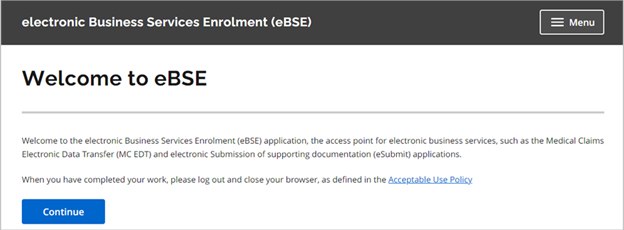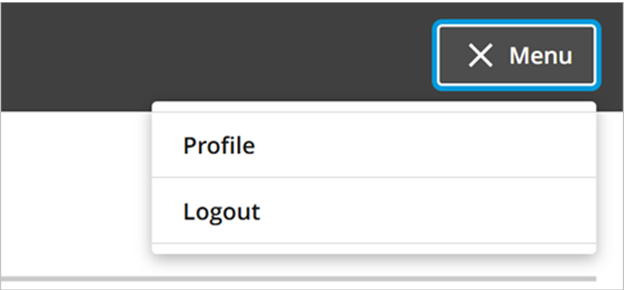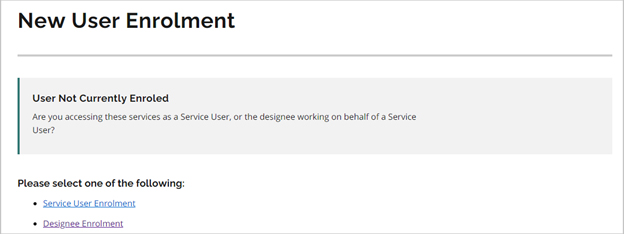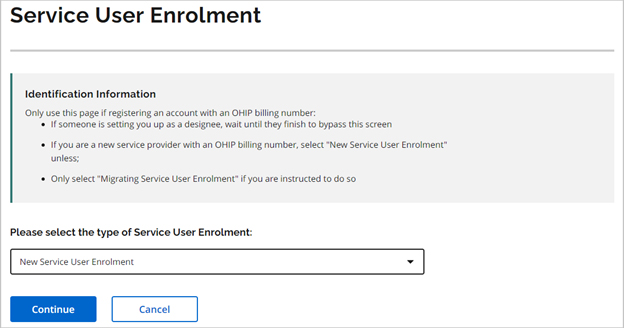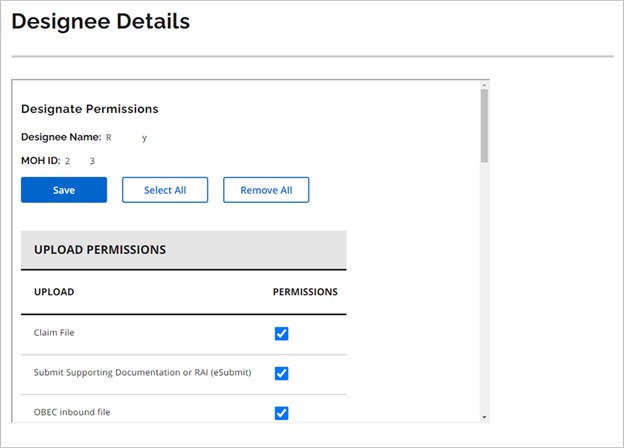Bulletin 250303 — Electronic Business Services Enrolment Visual Update
The Electronic Business Services Enrolment portal is being updated to match the visuals of OPS BPS Secure and the Ontario.ca website.
To: All eBSE Users
Category: All categories
Written by: Claims Services Branch, Health Programs and Delivery Division
Date issued: March 24, 2025
Bulletin Number: 250303
Overview
The Ministry of Health (ministry) is upgrading to a more modern and accessible layout for Electronic Business Services Enrolment (eBSE). eBSE is being updated to match the visuals of OPS BPS Secure and the Ontario.ca website.
eBSE is used for accessing the Medical Claims Electronic Data Transfer (MCEDT), eSubmit, Special Authorization Digital Information Exchange (SADIE) services, and for managing designees. The eBSE portal will have a fresh look and feel, while improving the portal’s accessibility.
The updated eBSE site is expected to be available by March 31, 2025.
This document shows images of key changes to the eBSE website. The included screenshots are not all of the changes which will be made and are intended to highlight key areas where there may be a difference.
Welcome to eBSE
The welcome screen and all pages have been updated to use a larger font and now follow the same look and feel as the Ontario.ca website, and the OPS BPS Secure system which is used to access eBSE.
Profile and Logout
The links to your OPS BPS Secure profile, and the option to log out of eBSE have been moved to the menu in the top right corner of the web page.
Error Notifications
When an error occurs such as not entering required information, users will be notified with a banner at the top of the page explaining the error. Any missing information will be highlighted in red where it is required on the page.
New User Enrolment
When entering eBSE with an account that is not currently a designee of a user, and the account does not have a billing number attached to it, users will be asked if they are enrolling as a Service User or a Designee.
- Selecting Service User Enrolment will bring the user to a screen where they can choose if they are a new or migrating user.
- Selecting Designee Enrolment will bring the user to a screen where they can accept any pending designation requests.
Service User Enrolment
The screen where a user selects if they are a New or Migrating user now provides an explanation of when to select the various options as well as a clarification that if the user will only be a designee, such as a billing agent, they do not need to select either option.
MCEDT File Download
The file download page will contain the same information as before. The download link has been changed to a button. If a file is available but has not yet been downloaded, the download button will have a blue background. If the file has already been downloaded, the download button will have a white background and is still available to download.
This change will make it easier for users to determine which files they have previously downloaded and allow them to focus on newer files.
Designee Permissions
The MCEDT Designee permissions page has been updated to include a button to save the currently selected permissions at the top of the page.
Keywords/Tags
MCEDT; eBSE; SADIE; eSubmit
Contact information
Do you have questions about this INFOBulletin? Email the Service Support Contact Centre or call 1-800-262-6524. Hours of operation: 8:00 a.m. to 5:00 p.m. Eastern Monday to Friday, except holidays.